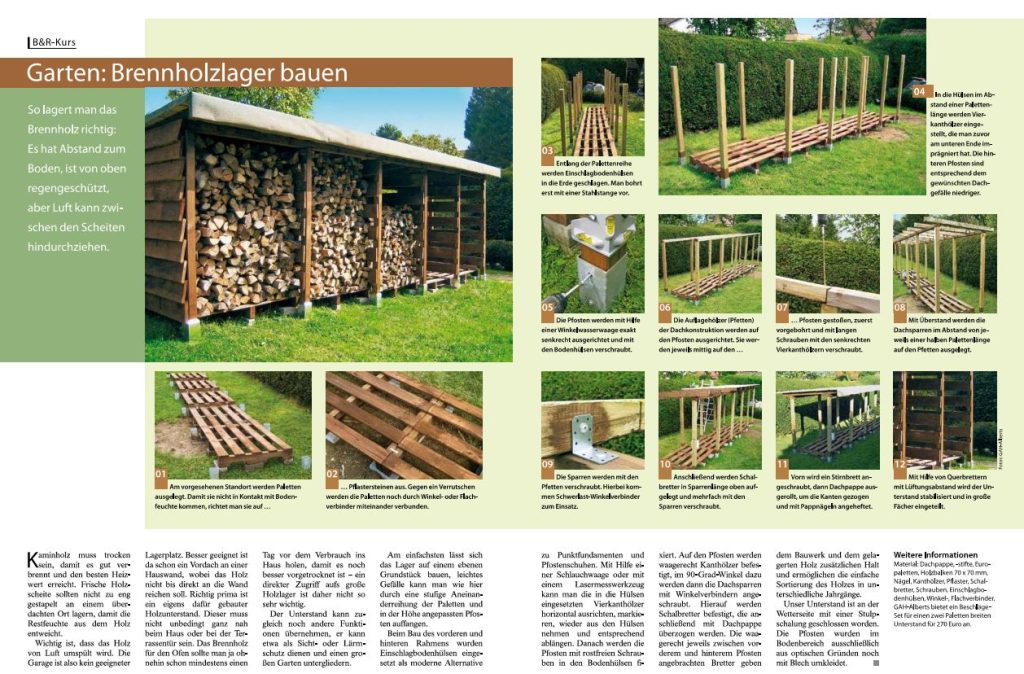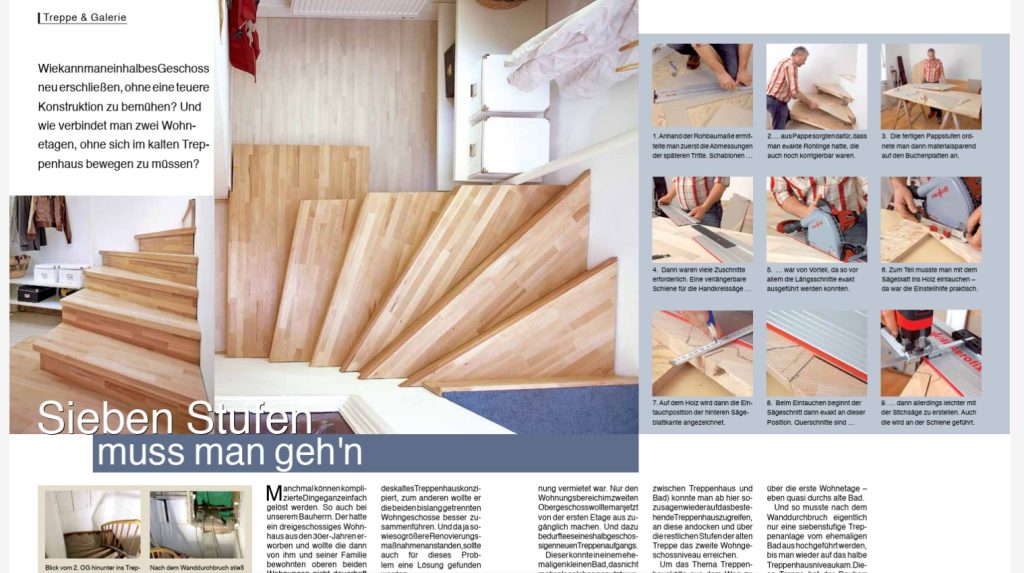
Wie kann man ein halbes Geschoss neu erschließen, ohne eine teuere Konstruktion zu bemühen? Und wie verbindet man zwei Wohnetagen, ohne sich im kalten Treppenhaus bewegen zu müssen? Hier erfahren Sie es!
Zusammenführung zweier Wohngeschosse
Manchmal können komplizierte Dinge ganz einfach gelöst werden. So auch bei unserem Bauherrn. Der hatte ein dreigeschossiges Wohnhaus aus den 30er-Jahren erworben und wollte die dann von ihm und seiner Familie bewohnten oberen beiden Wohnungen nicht dauerhaft über das bestehende Treppenhaus etagenweise erreichen.
Zum einen war das Treppenhaus ja damals als außerhalb der Wohnungen liegendeskaltes Treppenhaus konzipiert, zum anderen wollte er die beiden bislang getrennten Wohngeschosse besser zusammenführen. Und da ja sowieso größere Renovierungsmaßnahmen anstanden, sollte auch für dieses Problem eine Lösung gefunden werden. Die Lösung sah nun wie folgt aus: Das erste Geschoss musste nach wie vor über das Treppenhaus erschlossen werden, da die Erdgeschosswohnung vermietet war. Nur den Wohnungsbereich im zweiten Obergeschoss wollte man jetzt von der ersten Etage aus zugänglich machen. Und dazu bedurfte es eines halbgeschossigen neuen Treppenaufgangs. Dieser konnte in einem ehemaligen kleinen Bad, das nicht mehr als solches genutzt wurde, untergebracht werden.
Der Clou dabei: Nach einem Wanddurchbruch ab etwa halber Raumhöhe (es handelt sich dabei um die Trennwand zwischen Treppenhaus und Bad) konnte man ab hier sozusagen wieder auf das bestehende Treppenhaus zugreifen, an diese andocken und über die restlichen Stufen der alten Treppe das zweite Wohngeschossniveau erreichen.
Verbindung ohne Treppenhauskälte
Um das Thema Treppenhauskälte aus dem Weg zu räumen, hat unser Bauherr einfach den alten Treppenaufgang bis auf diese halbe Höhe abgemauert. Denn jetzt erfolgt ja der Zugang nach ganz oben über die erste Wohnetage – eben quasi durchs alte Bad. Und so musste nach dem Wanddurchbruch eigentlich nur eine siebenstufige Treppenanlage vom ehemaligen Bad aus hochgeführt werden, bis man wieder auf das halbe Treppenhausniveau kam. Diese Treppe hat der Bauherr dann auch selbst gebaut.
Die Grundkonstruktion fertigte er in Form eines stabilen Balkengerüsts sowie einer Rohbeplankung aus OSB Platten. Damit war die Treppenform auch vorgegeben. Ganz unten sollte später aber noch eine größere Podestplatte den Antritt eröffnen, sodass man nicht nur von der Wohnung aus in direkter Laufrichtung die Treppe erschließen konnte, sondern auch vom ehemaligen Badraum aus, der übrigens jetzt als kleinere Garderobe genutzt wird.
Diese Rohtreppe belegte er dann mit Leimholzplatten aus dem Baumarkt. Handwerklich geschickt wie er war,
brauchte er dazu nur die eine oder andere professionelle Gerätschaft sowie ein paar Tage Zeit für genaue Planung, Zuschnitt und Montage.
Die Treppenform benötigt etwas mehr Aufmerksamkeit beim Zuschnitt
Denn die Treppenform war nicht ganz einfach, da sich für die Stufen auf Grund der Wendelung immer neue Formate und Abmessungen ergaben. Mit Hilfe von Schablonen aus Pappe hat er aber das Problem des exakten Zuschnitts bestens gemeistert.
Und im Vorfeld musste natürlich der Rohbau schon so angelegt sein, dass die Leimholzplatten und ihre Dicke als späteres Stufenmaterial auch wieder in der Höhe passen und ein gleichmäßiges Begehen der Treppe garantiert ist.
Die neue Treppe ist übrigens auch noch so konzipiert, das sie den Unterbau versteckt und dort, wo sie ins alte Treppenhaus mündet, eine Zwischenebene aufweist, bis hin zur Abmauerung. Vor der konnte dann noch ein Möbelstück Platz finden, bevor es dann weiter hochgeht zur jetzt im Warmen zugänglichen zweiten Wohnetage.
Schritt für Schritt Anleitung
Schritt 1 – Abmessung ermitteln

Schritt 2 – Papprohlinge erstellen

Schritt 3 – Pappstufen anordnen

Schritt 4 – Zuschnitt

erforderlich. Eine verlängerbare Schiene für die Handkreissäge
Schritt 5 – Verlängerbare Schiene

ausgeführt werden konnten.
Schritt 6 – Einstellhilfe sollte die Säge haben

Schritt 7 – Eintauchposition anzeichnen

Schritt 8 – In der Markierung Sägen

Schritt 9 – Stichsäge für Querarbeiten

Schritt 10 – Stufen anschrauben

Schritt 11 – Stellbrett ausmessen

ermitteln zu können. Die Schrauben werden von diesen verdeckt.
Schritt 12 – Stellbretter prüfen

Schritt 13 – Stufen nochmals bearbeiten

Schritt 14 – Stellbrett anlegen

Schritt 15 – Senkrechte Schlitze

Schritt 16 – Waagrechte Schlitze

Schritt 17 – Verbindung über Flachdübel

stand verschwindet im Unterbau
Schritt 18 – Schräg ansägen

Schritt 19 – Runddübelverbindungen

Schritt 20 – Leiste anbringen

Schritt 21 – Restliche Leisten fertigen

Schritt 22 – Abschärfen

Schritt 23 – Mit Dübeln verbinden

Schritt 24 – Stufenwinkel verklebt

Schritt 25 – Überblick

Schritt 26 – Letzte Kontrolle

Die Stellbretter sollten senkrecht zwischen den Setzstufen eingebracht werden und später auch so fixiert sein. Um den 90-Grad-Winkel überprüfen zu können, ist es hilfreich, sich zum Beispiel ein rechtwinkeliges Brett anzufertigen, das dann als Winkelschablone eingesetzt wird.
Weitere Informationen
Stufenplattendicke: 30 mm
Stellbretter: 18 mm, Kantenhöhe: 40 mm
Stufenhöhe: 190 mm, Stufentiefe im Hauptgehbereich: 300 mm
Podestplattenfläche: 1200 x 800 mm, Handkreissäge, Stichsäge, Dübel-fräse und Oberfräse sind von Mafell.
PDF-Download: Holztreppe selbst gebaut